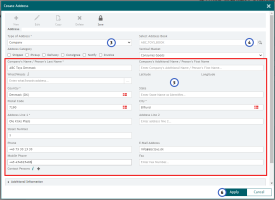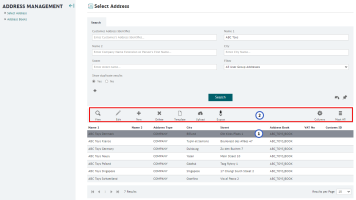Creating and Maintaining Addresses
Create a New Address
- Open the "Select Address" menu item
- Click the "New" toolbar icon
- Select the Type of Address and the Address Category
- Select the Address Book for the new address
By default your personal address book will be selected. If the address should be available to other users, use the magnifying glass icon to search for a suitable address book where other users will be able to access the address as well (i.e. the address book of the user group)
icon to search for a suitable address book where other users will be able to access the address as well (i.e. the address book of the user group) - Enter address details
Mandatory details are marked with an asterisk * - Click the Apply button
Search for Addresses
- Open Select Address menu item
In the Address Management eService open Select Address menu item - Enter search criteria
- Add additional search criteria
Click the "+" icon to use additional search criteria such as Address Status, Country Code, State Code, Vertical Market, Postal Code, and/or Address Category. - Click the Search button
- If required, Save your Search
If you want to be able to do a search using the same search criteria more often, click the icon to save your search. Enter a name for your search. The search will be shown below the My Booking entry in the Navigation tree.
icon to save your search. Enter a name for your search. The search will be shown below the My Booking entry in the Navigation tree.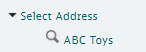
- If required, Reset the Search
If you want to start a new search, you can reset the mask using the icon.
icon.
Maintain Addresses
- Select the Address you want to maintain
You can also select several addresses at the same time. - Use the toolbar to select the action you want to take
See table below for all available toolbar icons.Icon Details 
Use this icon to view the details of an address you have selected on the list. 
Use this icon to edit an address you have selected on the list. Do your changes and click the “Apply” or “Save” button. 
Use this icon to add a new address which is not in your address book so far. Enter all address details and click the “Apply” or “Save” button.
When creating new address, you can also use a what3words address instead of the postal address to identify the location.
Use this icon to delete an address that is no longer needed. The system will ask you to confirm your action. 
Use this icon to download an Excel template sheet, where you can add addresses offline. 
Use this icon to upload the edited Excel template sheet. 
Use this button to export addresses from your users / user group’s address book.
If an address has been selected only the selected address will be exported. If no address has been selected all displayed addresses will be exported.
This icon allows you to adjust the display of the columns according to your needs. Click on the icon to see all available columns and select those that you want displayed. 

Use this icon to select / deselect all rows of the search results that are visible on the active page.